NinoTNC components: Difference between revisions
From TARPN Wiki
No edit summary |
No edit summary |
||
| (5 intermediate revisions by the same user not shown) | |||
| Line 4: | Line 4: | ||
# Visit [http://mouser.com/ Mouser], and sign in or create an account if you don't already have one | # Visit [http://mouser.com/ Mouser], and sign in or create an account if you don't already have one | ||
# Click the shopping cart icon in the upper-right | # Click the shopping cart icon in the upper-right | ||
# Drag-and-drop the BOM file you downloaded (in step 1) | # Drag-and-drop the BOM file you downloaded (in step 1) to the blue area or click "Browse your files" to select it. This will fill your cart with the right components:<br>[[File:Mouser-upload.png|alt=Screenshot showing the Mouser shopping cart screen where you can upload the BOM|489x489px]] | ||
[[File:Mouser-upload.png|alt=Screenshot showing the Mouser shopping cart screen where you can upload the BOM]] | # Change the drop-down for the first 3 columns in the table Mouser shows, to match the image below. They should be "Mouser OR Mfr.#", "Qty.1" and "Customer #" (in that order). Don't change any of the other dropdowns.<br>[[File:Mouser-columns.png|alt=Mouser columns screenshot]] | ||
# Click "Next". | |||
# '''Check the Availability column to notice if any components are backordered!''' If so, remove them from the shopping cart and send an email to [email protected] with the subject "BACKORDER" and mention the BOM file name you were using. Someone will get back to you (usually same day) with replacement parts that are available. Avoid buying backordered parts, they could take weeks or months to arrive. | |||
# Place your order with Mouser. | |||
# Also buy a USB A to USB B cable (here's a [https://www.amazon.com/dp/B009GUVZOK good USB cable] on Amazon), which will be used to connect the NinoTNC to your TARPN node's Raspberry Pi. | |||
Latest revision as of 22:23, 28 April 2023
The TARPN project maintains an up-to-date list or components ("bill of materials" or BOM) to build a NinoTNC. This page describes how to download and use the list to simplify ordering everything you need to build a NinoTNC for your TARPN node.
- Download this BOM file in .xlsx format
- Visit Mouser, and sign in or create an account if you don't already have one
- Click the shopping cart icon in the upper-right
- Drag-and-drop the BOM file you downloaded (in step 1) to the blue area or click "Browse your files" to select it. This will fill your cart with the right components:
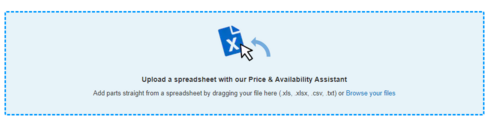
- Change the drop-down for the first 3 columns in the table Mouser shows, to match the image below. They should be "Mouser OR Mfr.#", "Qty.1" and "Customer #" (in that order). Don't change any of the other dropdowns.
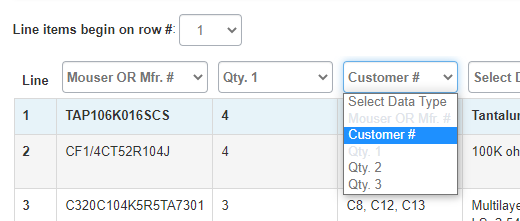
- Click "Next".
- Check the Availability column to notice if any components are backordered! If so, remove them from the shopping cart and send an email to [email protected] with the subject "BACKORDER" and mention the BOM file name you were using. Someone will get back to you (usually same day) with replacement parts that are available. Avoid buying backordered parts, they could take weeks or months to arrive.
- Place your order with Mouser.
- Also buy a USB A to USB B cable (here's a good USB cable on Amazon), which will be used to connect the NinoTNC to your TARPN node's Raspberry Pi.